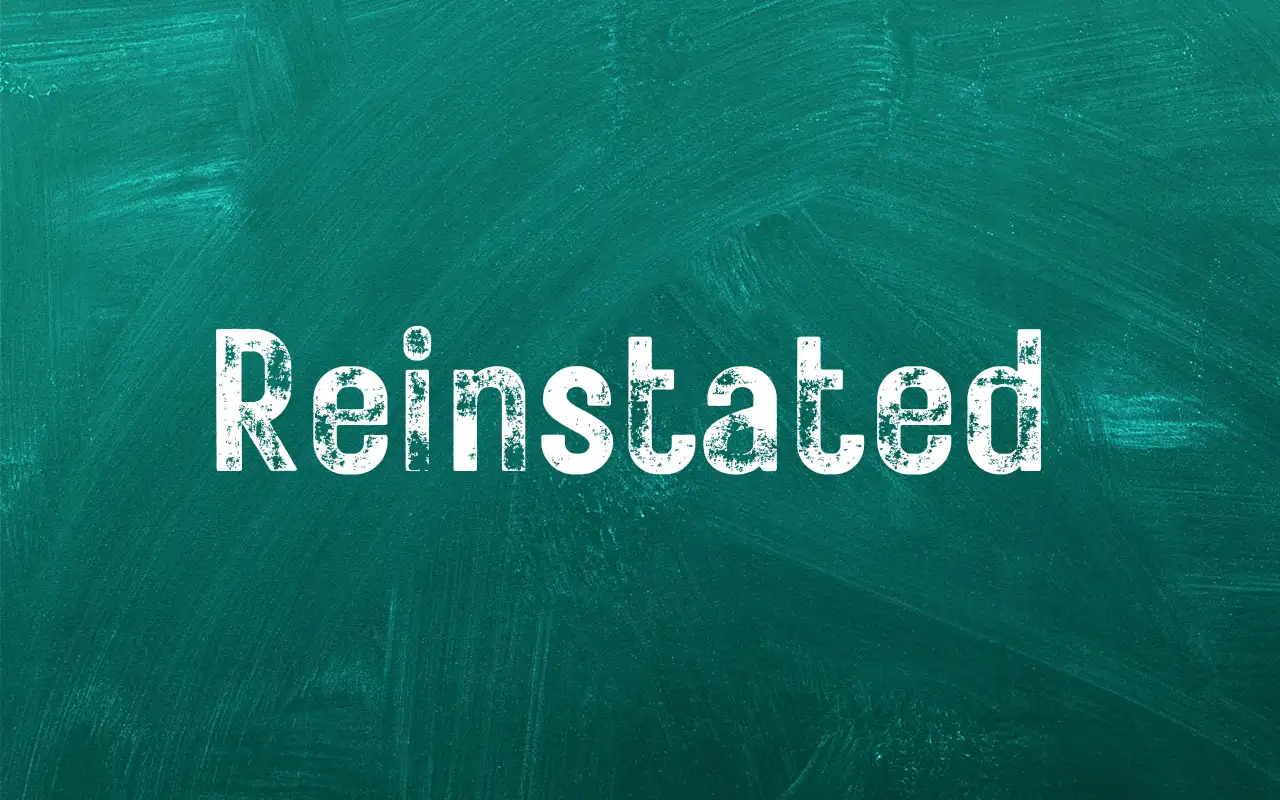Life can throw unexpected curveballs, and sometimes that means needing a helping hand.
A while back, I had to cancel my SASSA SRD grant, but things changed.
Now, getting it back is my priority.
Thankfully, there are two ways to reinstate a cancelled grant – online.
I decided to dig all the available options and below is how I did, so you can too.
Steps To Reinstate Your Cancelled SRD R370 Grant Online
Step 1: Gather Information
Before you begin, ensure you have the following information readily available:
- South African ID Number: This is the primary identifier used by SASSA to verify your application.
- Mobile Phone Number: This is the number you used during your initial SASSA SRD grant application. It’s crucial to have access to this phone as you’ll receive a one-time verification code (OTP) during the process.
- Stable Internet Connection: A reliable internet connection is essential for smooth navigation on the SASSA SRD website.
Step 2: Visit SASSA SRD Reinstatement Website
Open your web browser and navigate to the official SASSA SRD Reinstatement webpage: https://srd.sassa.gov.za/sc19/reinstate.
This is the dedicated section on the SASSA website specifically designed to handle reinstatement applications.
Step 3: Enter ID Number and Phone Number
On the SASSA SRD Reinstatement webpage, you’ll see two designated fields.
Here, you’ll need to enter your South African ID number and the mobile phone number you used during your initial application.
Double-check the accuracy of both entries before proceeding.
Any mistakes could lead to delays in processing your reinstatement request.
Step 4: Request OTP (One-Time Pin)
Once you’ve entered your ID and phone number, locate a button labelled “Send Pin” or something similar.
Clicking this button initiates the process of sending a verification code (OTP) to your registered mobile phone number.
Step 5: Enter the OTP
Shortly after requesting the OTP, you should receive a text message on your phone containing a unique code.
This code is temporary and will expire after a certain period.
Enter the received OTP in the designated field on the SASSA SRD Reinstatement webpage.
Step 6: Select Reason for Reinstatement
After successfully verifying your identity with the OTP, you’ll be presented with a selection of reasons for reinstating your grant.
These reasons might include:
- Cancelled in Error
- No Longer Have Income
- Other (if your reason isn’t listed)
Carefully choose the option that best reflects your situation for grant reinstatement.
Step 7: Confirm Your Request
Upon selecting your reason for reinstatement, a confirmation message will likely appear on the screen.
This message typically asks you to confirm if you’re sure you want to proceed with the reinstatement request.
Review your selections carefully. If everything is accurate, proceed to confirm your request.
This signifies the finalization of your online application for grant reinstatement.
Step 8: Await Confirmation
Once you’ve submitted your reinstatement request, SASSA will acknowledge receipt and initiate the processing of your application.
They will typically send you a notification via SMS confirming they have received your request.
This message might also include updates on the application’s status as it progresses through the system.
Additional Tips:
- Troubleshooting: If you encounter any technical difficulties while navigating the online process, don’t hesitate to contact SASSA’s customer service for assistance. You can find their contact information on the SASSA website or through a web search.
- Screenshot: Consider taking screenshots of important pages or confirmation messages during the process for your reference.
- Record Keeping: It’s advisable to keep a record of the date and time you submitted your online reinstatement request.